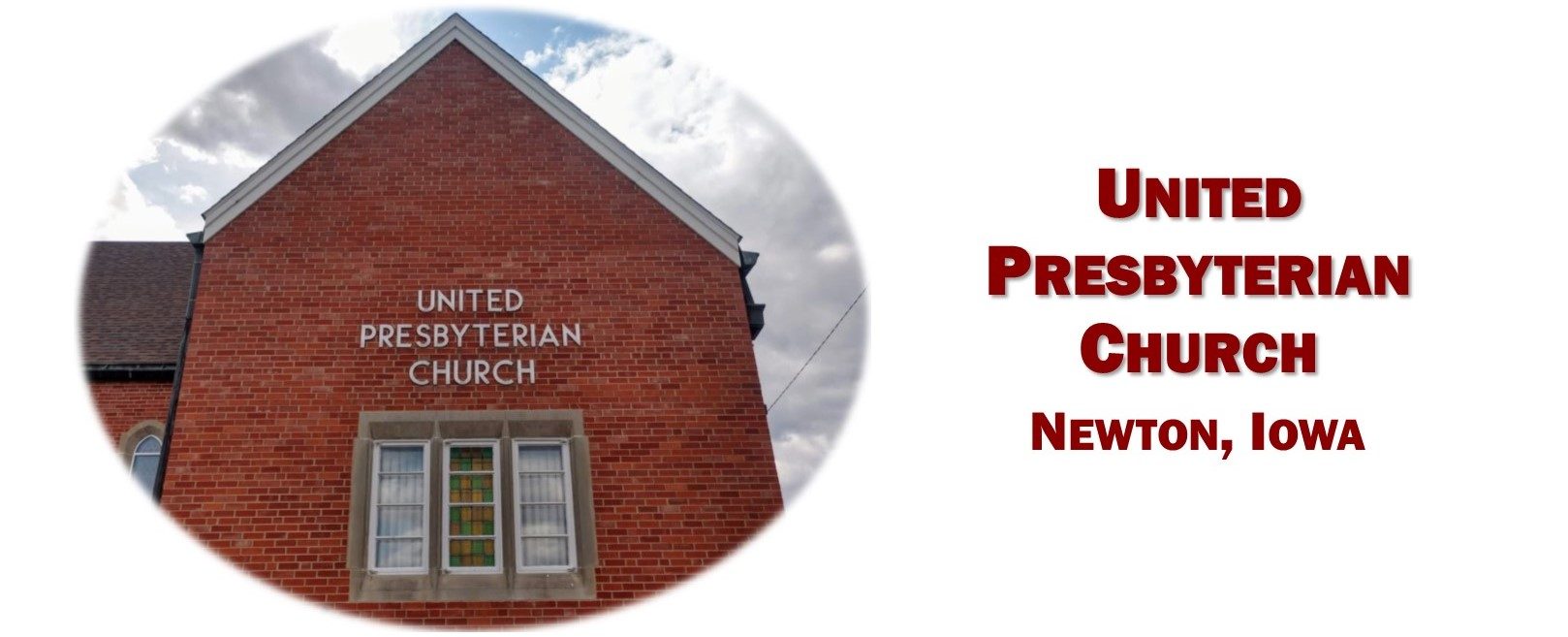If you need help with life, click here.
If you are new to the computer scene and need help figuring out how to use this website, read on!
(If you’re already an experienced internet user, skip this.)
If you got this far, you already know how to connect to the internet [a network that links computers all over the world by satellite and telephone, connecting users with services such as e-mail and the World Wide Web (a system for accessing, manipulating, and downloading a very large set of documents and other files located on computers around the world which are connected through the Internet)].
You also already know how to open a web browser (a program used for displaying and viewing pages on the World Wide Web) and find the website you’re looking for. Congratulations! 😃
The United Presbyterian Church website, though unique in many ways, is very much like other websites, which means that once you learn your way around this website you will easily be able to find your way around other sites. The best way to learn is by doing, but here are some pieces of information and some tips to get you started doing:
- The page that displayed on your computer screen when you arrived at this website is called the home page. The United Presbyterian website, as most other websites, contains several pages – sort of like a small book.
- The row of words where you found the “HELP” word that got you here is called the navigation bar. Its function is to offer a quick view of what pages are available on this website – sort of like a table of contents, but active. By “active” I mean that if you click on one of the other words, you will find yourself on a different page. Try it and see what happens. Check out all the pages. You can always get back here by clicking again on “HELP”. You will notice that the word for the page you are on will show in bold.
- At the top right of the page (no matter which page you are on) you will find a little magnifying glass and the word “Search”. If you click on the word “Search” a box will open into which you can type. Its function is to help you find what you’re looking for on the website – sort of like an index. Try it and see how it works. Remember – just click on “HELP” to get back here.
- You will notice that some of the pages have words of a different color than most of the text, and that they seem to underline themselves when you hover your mouse over them. These are called hyperlinks. If you click on one of these “links”, you will be taken to another place. You may be taken to a different website – the “WHO WE ARE” page has links to the PC(USA) and the Presbytery of Des Moines websites, for example, as well as a link to the Google maps website. Or if you click the “click here for the current bulletin” link on the worship page, you will find that document will open and you will be on that page. Or you may find yourself at your email program, with a message opened and pre-addressed to the person whose link you clicked on. Try it out. Find us on Google Maps. Open the current bulletin. Send an email to me (from the “CONTACT US” page click on “Email Secretary”) and let me know you figured it out!
- If you wish you could put your magnifying glass up to the screen or view the page in large print, well . . . you sort of can! Go to the page you want to enlarge and press the “Ctrl” key on your keyboard and then, without releasing the “Ctrl” key, also press the “Shift” and the “+” keys. The page will magically get larger! Do the same thing repeatedly to enlarge your page by increments until it is a comfortable size for you to see, or until it will no longer enlarge. Try it on this page and see how it works. Then go try it on another page. Cool, huh?!
- That’s really about enough for now. If you found this helpful, email me and let me know. Ha, you noticed the hyperlink, didn’t you?
 If there are other things you need help with, please don’t hesitate to contact us. We’re here for you!
If there are other things you need help with, please don’t hesitate to contact us. We’re here for you!